Quick Answer:
Yes, you can use GPT in Google Sheets to create AI content like summaries and descriptions directly from your data. It simplifies tasks, like data analysis and automation, saving time and effort.
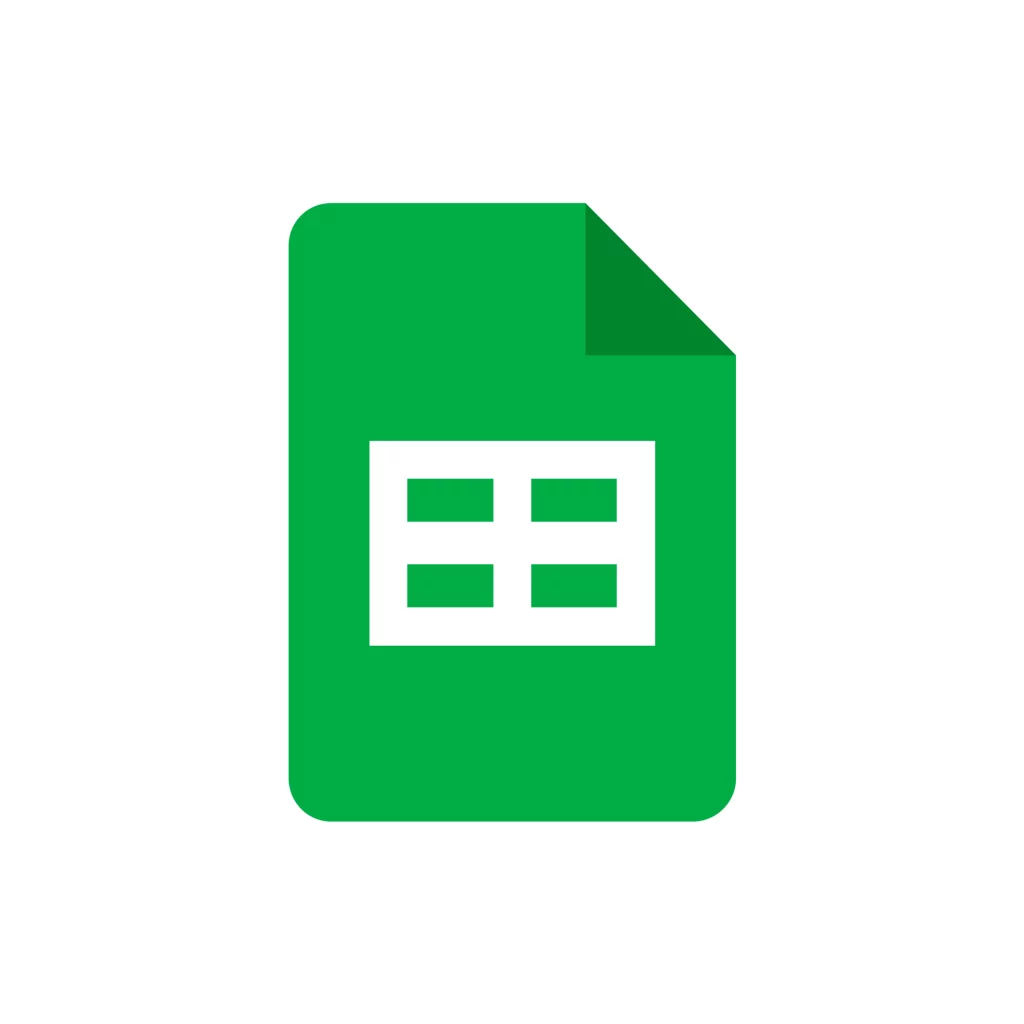
INSTALL FOR
Google Sheets
How to Install ChatGPT in Google Sheets
Step-by-Step Installation:
- Navigate to the Google Workspace Marketplace.
- Use the search function to find the SheetMagic extension.
- Select the extension and click “Install”.
- Follow the instructions on your screen to integrate SheetMagic with your spreadsheet.
- Enter your OpenAI API key in the SheetMagic settings to activate the GPT functionalities.
Why Use an OpenAI API Key?
An API key is crucial as it connects your ChatGPT instance to Google Sheets, allowing the seamless execution of AI tasks directly in your spreadsheet.
Can You Give ChatGPT a Spreadsheet?
Absolutely! By providing your entire spreadsheet as input, ChatGPT can effectively understand and analyze your data. It can interact with your spreadsheet to offer insights, execute specific tasks, or generate comprehensive summaries based on the spreadsheet content.
What Is the SheetMagic Add-On?
Functionality Breakdown:
SheetMagic serves as a bridge, bringing ChatGPT’s generative AI capabilities into the familiar environment of Google Sheets. This integration facilitates a variety of functions, from complex data analysis to automated content generation, enhancing the versatility of your spreadsheets.
It’s a brand new Google extension that lets you use the GPT models from OpenAI and prompt the Sheets extension to get ChatGPT responses directly within Google Sheets.
How to Integrate AI With Google Sheets
Enhancing Spreadsheet Intelligence:
Integrating AI into Google Sheets is efficiently done through the SheetMagic extension. This tool allows you to leverage powerful AI features to analyze data, generate text, and automate repetitive tasks within your spreadsheets, turning them into a dynamic and intelligent workspace.
What Are the Capabilities of the SheetMagic AI Tool?
Extended Capabilities: SheetMagic transforms your Google Sheets experience by integrating GPT’s AI tools. It enables you to perform tasks such as sentiment analysis, data classification, and even generating creative content like taglines or descriptions directly within your spreadsheets.
Usage of ChatGPT and GPT Functions in Google Sheets
Practical Use Cases:
- Data Analysis: Automatically analyze large datasets.
- Content Generation: Use AI to create descriptions, summaries, or reports.
- Automation: Streamline repetitive tasks like data entry and content updates.
- Formula Application: Apply complex formulas accurately without manual input.
Can ChatGPT Automate Entire Workflows in Google Sheets?
ChatGPT can be instrumental in automating entire workflows within Google Sheets. This automation can range from simple tasks like data entry and formatting to more complex processes such as generating periodic reports or sending notifications based on specific triggers.
For instance, ChatGPT can analyze sales data and automatically generate end-of-day sales reports, or it can monitor stock levels and order new supplies when the inventory falls below a certain threshold. To achieve this, users may need to integrate multiple tools and scripts, leveraging ChatGPT’s AI capabilities alongside Google Apps Script to create a comprehensive automated workflow.
What’s the Best Way to Manage API Calls to Minimize Costs After I Integrate ChatGPT?
To manage API calls effectively and minimize costs while using ChatGPT in Google Sheets, we automatically enable caching for you.
Caching involves temporarily storing responses from ChatGPT for frequently requested data or operations. This means if the same request is made multiple times, the stored response is used instead of making another API call.
This approach not only reduces the number of API calls, thus lowering costs but also speeds up response times for users interacting with your Google Sheets. Tools and scripts can be developed to manage this caching mechanism, ensuring that only necessary API calls are made.
Other Alternatives
We genuinely think SheetMagic is the best option, but you could also setup your own Apps Script or use the much more expensive product, GPT for Sheets and Docs.
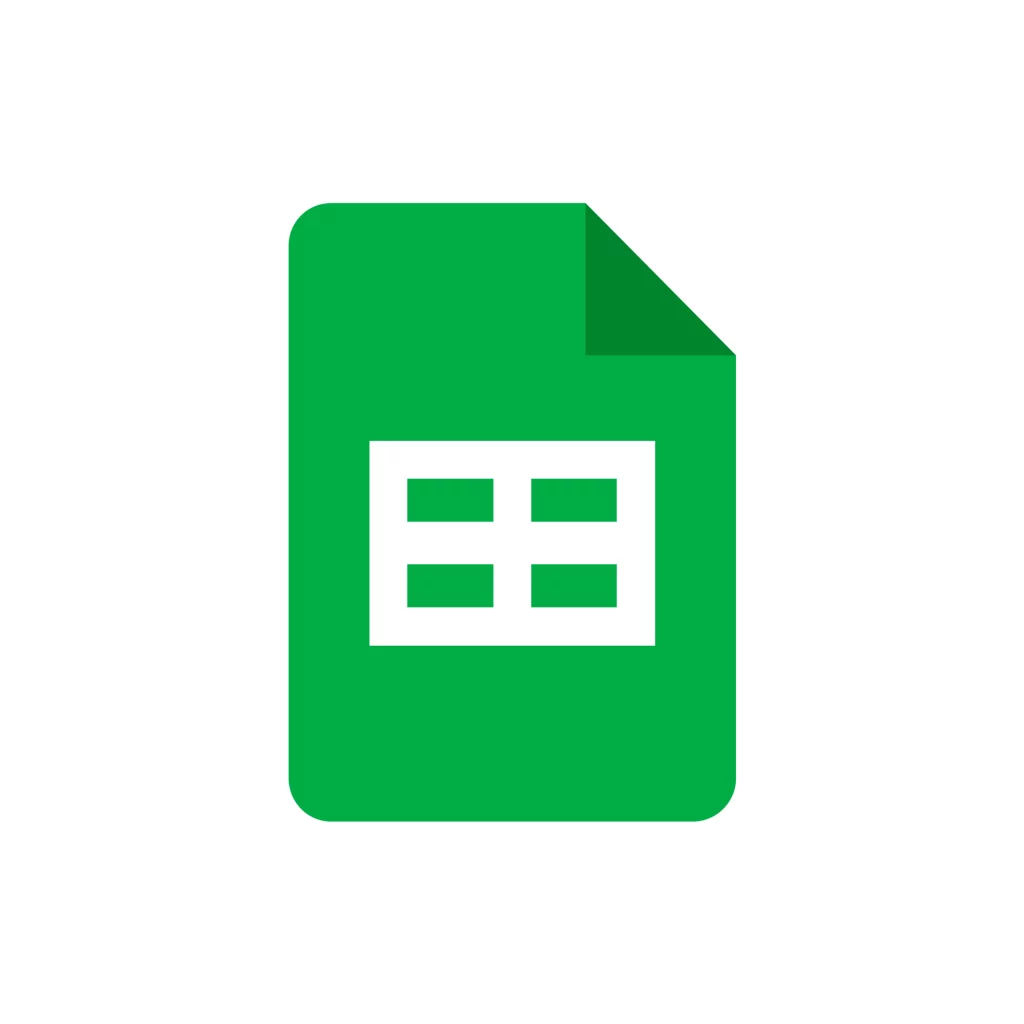
INSTALL FOR
Google Sheets



